How to Sync on an Android Device
- Buy and download the CalDAV-Sync (for calendars) or CardDAV-Sync (for contacts).
- Open CalDAV-Sync and click Add New Account.
- Click CalDAV in the New Account section.
- Type the following into the dialog box:
- Server: cal.meruscase.com
- Your MerusCase user name and password. (You can display the calendars of multiple users on your device by repeating these steps and entering in the appropriate credentials.)

The device will then verify the information and create a new calender upon successful verification of the username and password. After the device has verified this information, open the calendar app on your mobile device. Your events and appointments should start syncing immediately.
Please note: The amount of time this initial sync needs to take place is based on the number of events or contacts you intend to sync. Once the events are synced, it may take a few minutes for them to update on your device(s).
How to Choose the Contacts that Sync
If you don't change your settings you may import all of your contacts from Merus unless you change your settings. This can be the several thousands of contacts listed in your firm and it can take awhile to update. You may only want specific types of people updated in your contact list, such as applicant or defense attorneys.
- Go to Tools > Settings & Options.
- Click User Preferences.
- Go to the Synchronization Options.
- Select the type of contacts you want to sync.
Tips for Syncing Calendar and Contacts
- You can add and edit events and contacts from your Android device, but you cannot delete them.
- Once you create an event on your device, browse to Firm Events in MerusCase, and the event will appear. If it does not appear right way (as your Android device will need to first "push" data to MerusCase), click Sync.
- The more contacts you have in your firm, the longer the initial sync will take.
- If you are not able to sync on your iPhone, make sure the port is set to 443 under Advanced Settings.
Note: This post features MerusCase Version 3.9 or earlier. As such, this post may no longer be accurate. For the most current and up-to-date information about the latest version of MerusCase, please visit our documentation at docs.meruscase.com.

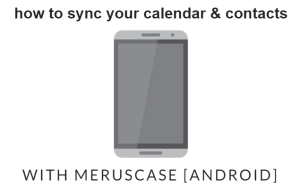
Leave a Reply