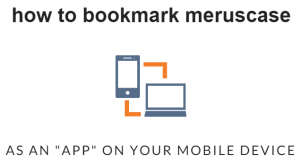 Do you often find yourself accessing MerusCase from your mobile devices on-the-go? If so, this post is for you!
Do you often find yourself accessing MerusCase from your mobile devices on-the-go? If so, this post is for you!
FOR iOS DEVICES
Step 1: In your devices' web browser, navigate to meruscase.com/cms!
Step 2: When the MerusCase home page has fully loaded, click on the "share" button near the bottom of the page (it's the button that looks like a square with an arrow sticking out).
Step 3: Select "Add to Home Screen."
Step 4: Add a name for your bookmark; you can use anything, but I used "MerusCase."
Step 5: Click "Add" and you're set -- convenient MerusCase access right from your iPhone or iPad's home screen!
If you have an iPhone, you can now move the "App" around and put it in the perfect location for quick access!
FOR ANDROID DEVICES
Step 1: Open the browser on your phone or tablet and type in meruscase.com/cms.
Step 2: Click on the "settings" button (it looks like three vertical dots in the upper-right-hand corner).
Step 3: Click on the star-shaped button to bring up the bookmarks menu; now, you can edit the page's name and choose which folder you want to save it to.
Step 4: Go back to the "settings" button and open the "bookmarks" folder.
Step 5: Locate your newly-created bookmark, click "Add to Homescreen," and you're done!
So easy, right? Now, back to work!

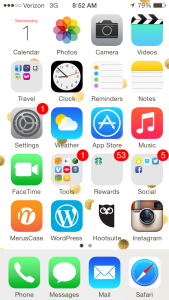
Leave a Reply