So, you already know how to bookmark MerusCase to the homescreen of your mobile devices, but what about your desktop computer? Sure, you could just bookmark it in your browser, but shouldn't there be an easier way? Lucky for you, there is!
For Windows Users:
- Right-click anywhere on your desktop and select New > Shortcut
- A dialog box should pop up -- type meruscase.com/cms into the URL field and select "Next"
- Name your shortcut (MerusCase) and click "Finish!"
For Mac Users:
- Point your browser to meruscase.com/cms
- Find the Favicon (it's the little icon just to the left of the URL -- it may look like a lock or a page or the website's logo)
- Click on the Favicon and drag it to your desktop
- Save the MerusCase logo to your desktop (below)
- Right-click on the desktop shortcut icon and select "Get Info"
- Drag and drop the MerusCase logo over the smaller image near the top of the dialog box
- Now, click on the arrow in the "Name & Extension" section
- You can change the name of the shortcut to whatever you'd like, such as MerusCase
As a note, do not remove the .webloc extension at the end of your desktop shortcut; otherwise, your shortcut will have issues launching in your browser!
Remember, you can always use this for any webpage that you find yourself using often, not just MerusCase! :)
This post was written by Marissa Vessels, Marketing Operations Coordinator at MerusCase.
Note: This post features MerusCase Version 3.9 or earlier. As such, this post may no longer be accurate. For the most current and up-to-date information about the latest version of MerusCase, please visit our documentation at docs.meruscase.com.

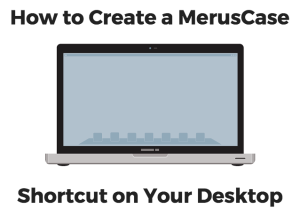
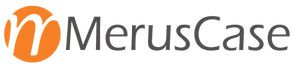
Leave a Reply