Need to mail documents to multiple people within a case? Well, MerusCase makes it so simple that you'll never dread this task again (or maybe you will, but for other reasons of course).
Step-by-step guide on how to print multiple mailing labels:
- Open the case which involves the desired parties list that you would like to print mailing labels for.
- Once you're in the Parties tab, click the printer icon in the upper right hand corner of your screen and from the drop down menu, select 'Create Mailing Labels'.
Remember:only contact cards that have addresses listed will be added to the mailing labels list - After choosing "Create Mailing Labels', you will be prompted to choose the Avery Label Type that you are printing onto and select 'Prepare'.
- Click the link when prompted to download a PDF document with all of the mailing labels for that particular case on one sheet. Below is an example of what your mailing labels should look like if you chose the Avery Label 5160 option.
On a related note: If you would like to print a single envelope, you can choose the print envelope option within the contact card by choosing "Print Envelope" under the address listed for that contact. Clicking this button will give you the option to include a return address by checking the box next to the text box. After you select Print, a print preview will open to show how your envelope will look. Again, keep in mind that the contact card must have an address listed in order to create a mailing label.
This post was written by Alisha Chakravarty, member of the MerusCase team.

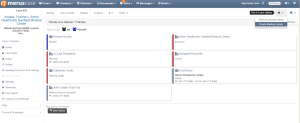

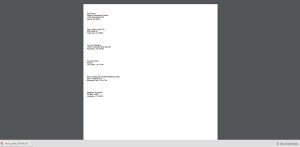
Leave a Reply