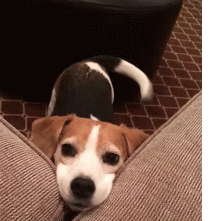 |
| Waiting in anticipation. |
We're working hard to get Cressida, aka. 5.4, released. If you're an immigration attorney you'll want to listen keep reading, as a lot of these features were built with you in mind.
 |
| As always, we work hard to reduce your paperwork burden. |
By the way if you've been following along with our release notes, you might have noticed that releases are usually named after planets and moons. This release is no different. Cressida is a moon of Uranus. Discovered from the images taken by Voyager 2 on 9 January 1986, the moon is named after a woman in the Trojan War. Cressida is also a tragic heroine in William Shakespeare's play Troilus and Cressida.
 |
| Cressida, daughter of Calchas, a Greek seer. |
Anyways, here are 3 features to make your life a whole lot easier.
Customizable Preset Filters
From the Meruscase Homepage, click on Cases > Browse Cases. When you click on the magnifying glass 🔍 you'll see the following:
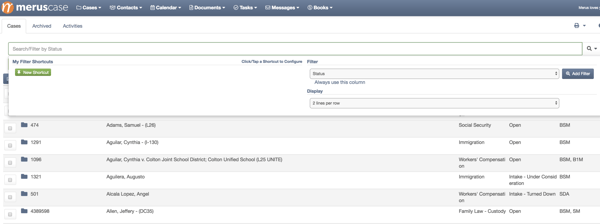
On the left-hand side you'll see a section called "My Filter Shortcuts". Click "New Shortcut"
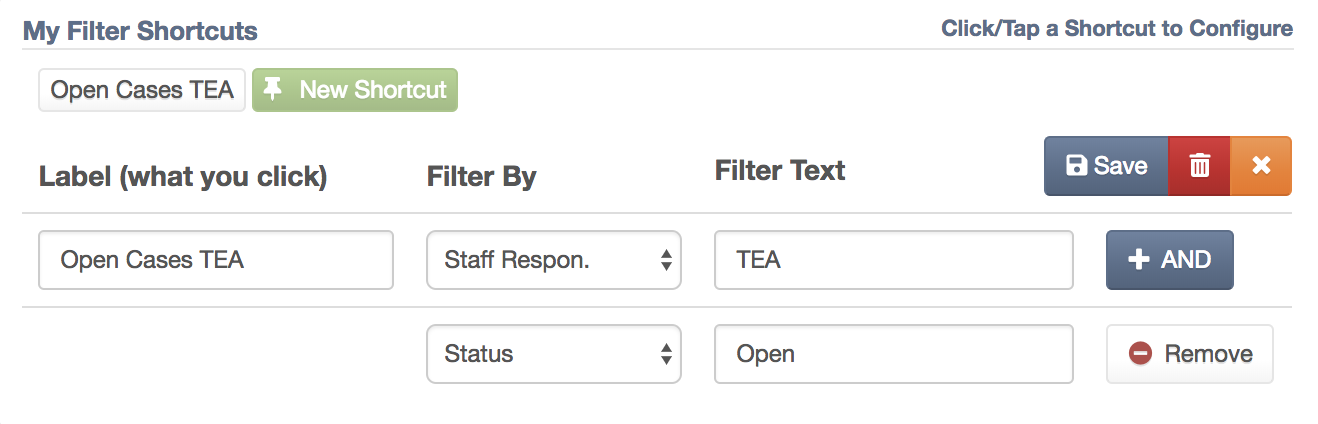
In this example I am creating a filter which will only list open cases assigned to staff with the initials "TEA". The order doesn't matter. First you pick the type of filter you're going to use under "Filter By". Then you add your second filter by clicking the "+ AND" button. Then give your saved filter a name in the "Label" box. In this case, I'm going to name my saved filter "Open Cases TEA" (creative, I know).
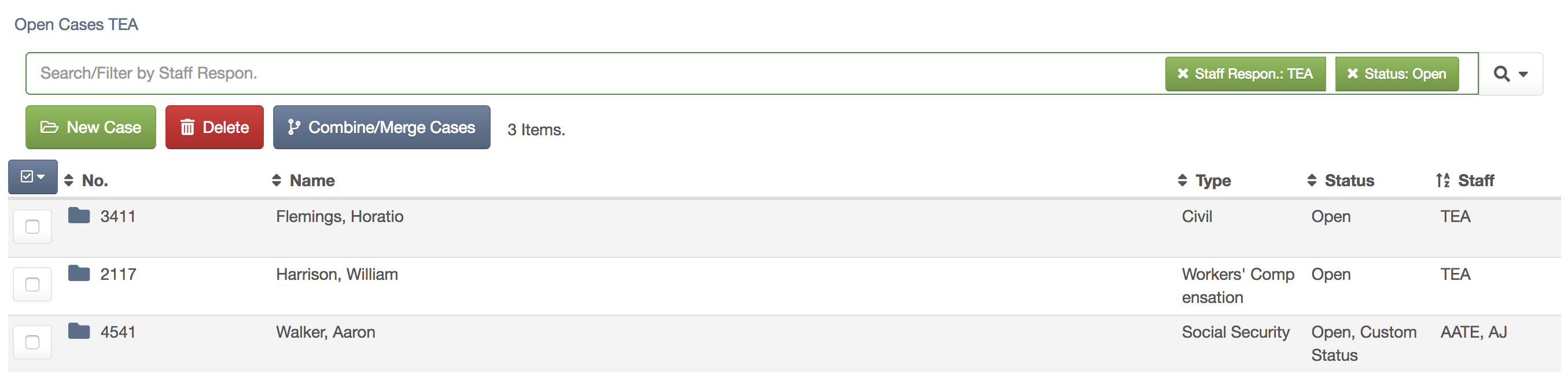
Now the name of your filter is saved above the search bar.
To delete a saved filter, just click on the magnifying class 🔍, the name of your filter under "My Filter Shortcuts" and the red trash can 🗑️.
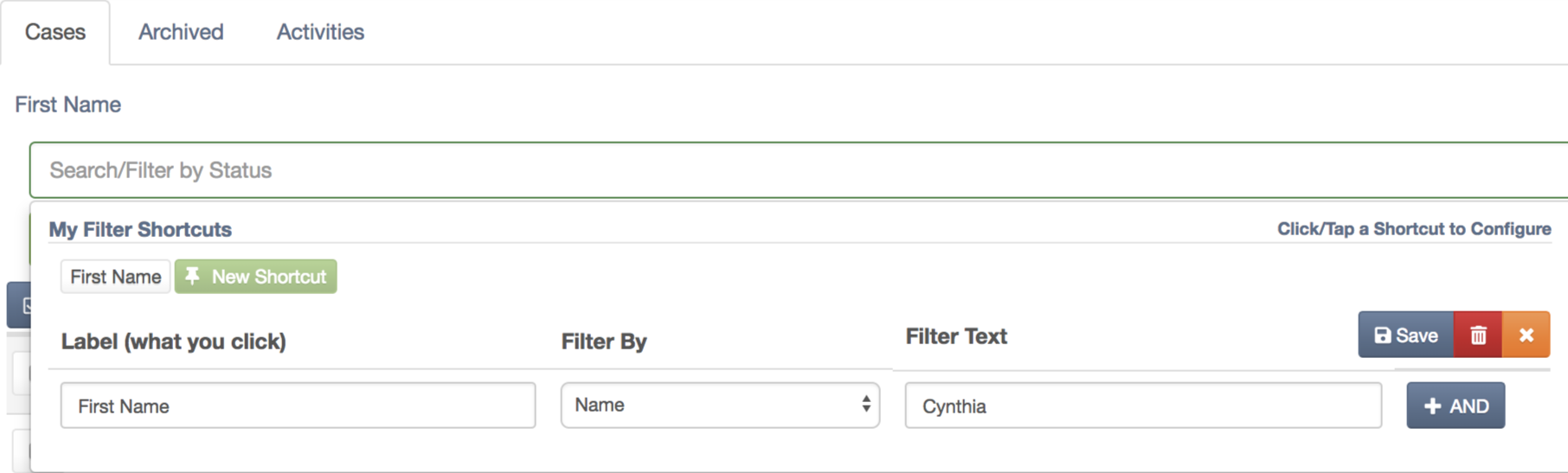
Travel History and other Fields will be available for contacts
Before we begin, when you're under "Browse Cases", click on the magnifying glass 🔍 and make sure the filter is set to "Type":
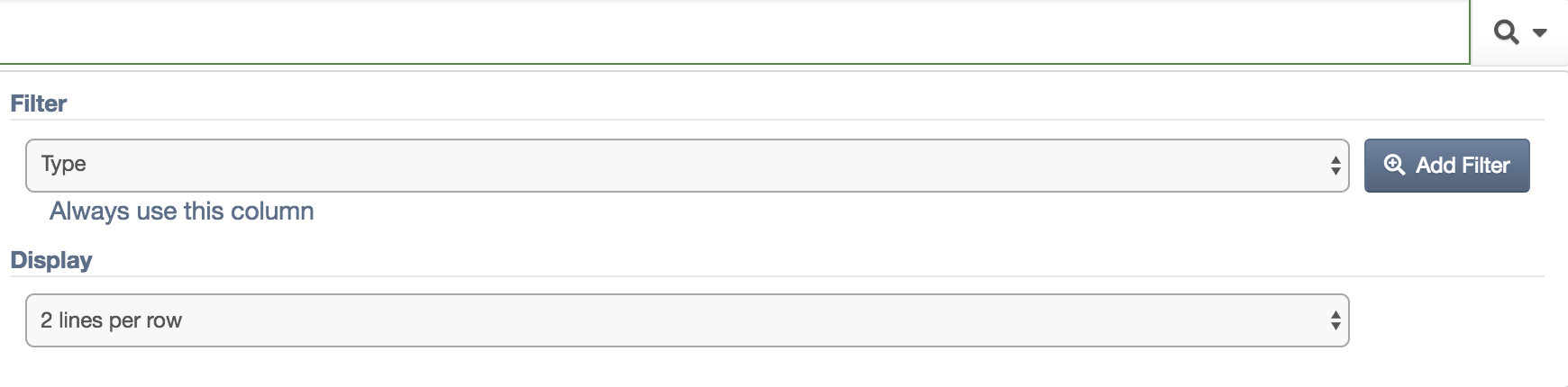
Of course if you already know that case you're looking for is an Immigration case, you can skip this and the next step:

Now type "immigration" into the search bar without pressing "Enter". The results will auto-populate. If you're new to MerusCase this can take some getting used to.
Click on the case you want to see. On the left-hand side you'll see this sidebar:
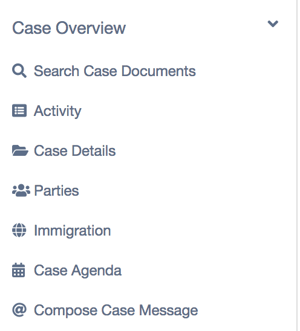
Click on "Immigration". You should automatically be in the "Immigration" tab at the top. Scroll down to "Travel History". After you click on "Edit Travel" and "New Travel Entry"
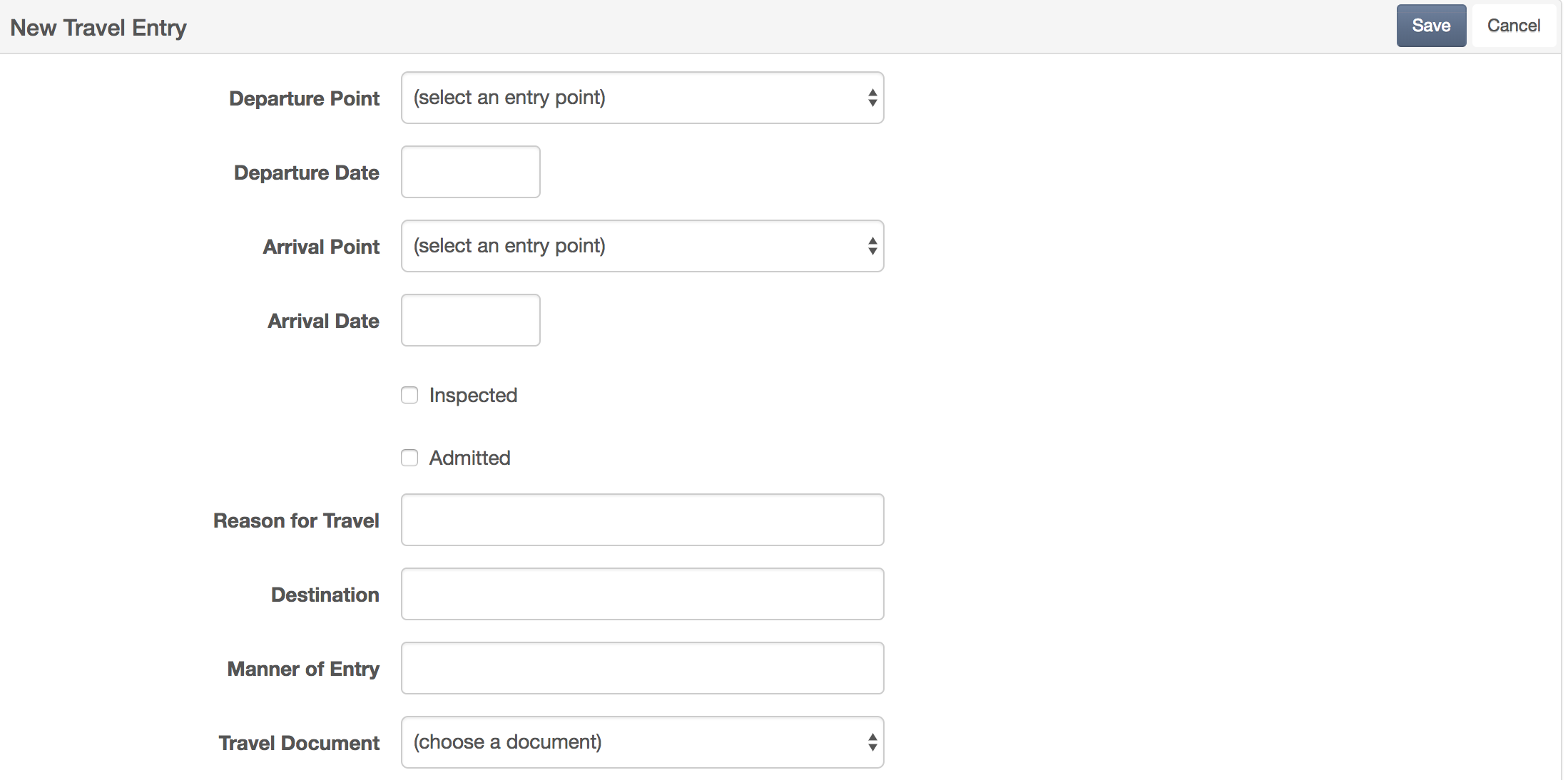
Pretty nifty right? ✈️
Immigration Cases Can Now Have Hearing Events
First things first: If you're not familiar with creating events, please review "Adding a New Event" in the MerusCase Docs. The following is an option that we added to the event type drop-down.
When you're in an Immigration case, if you click "Immigration", immediately you'll see the Hearings heading:
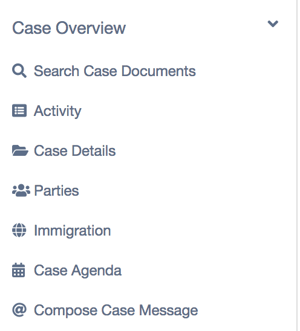
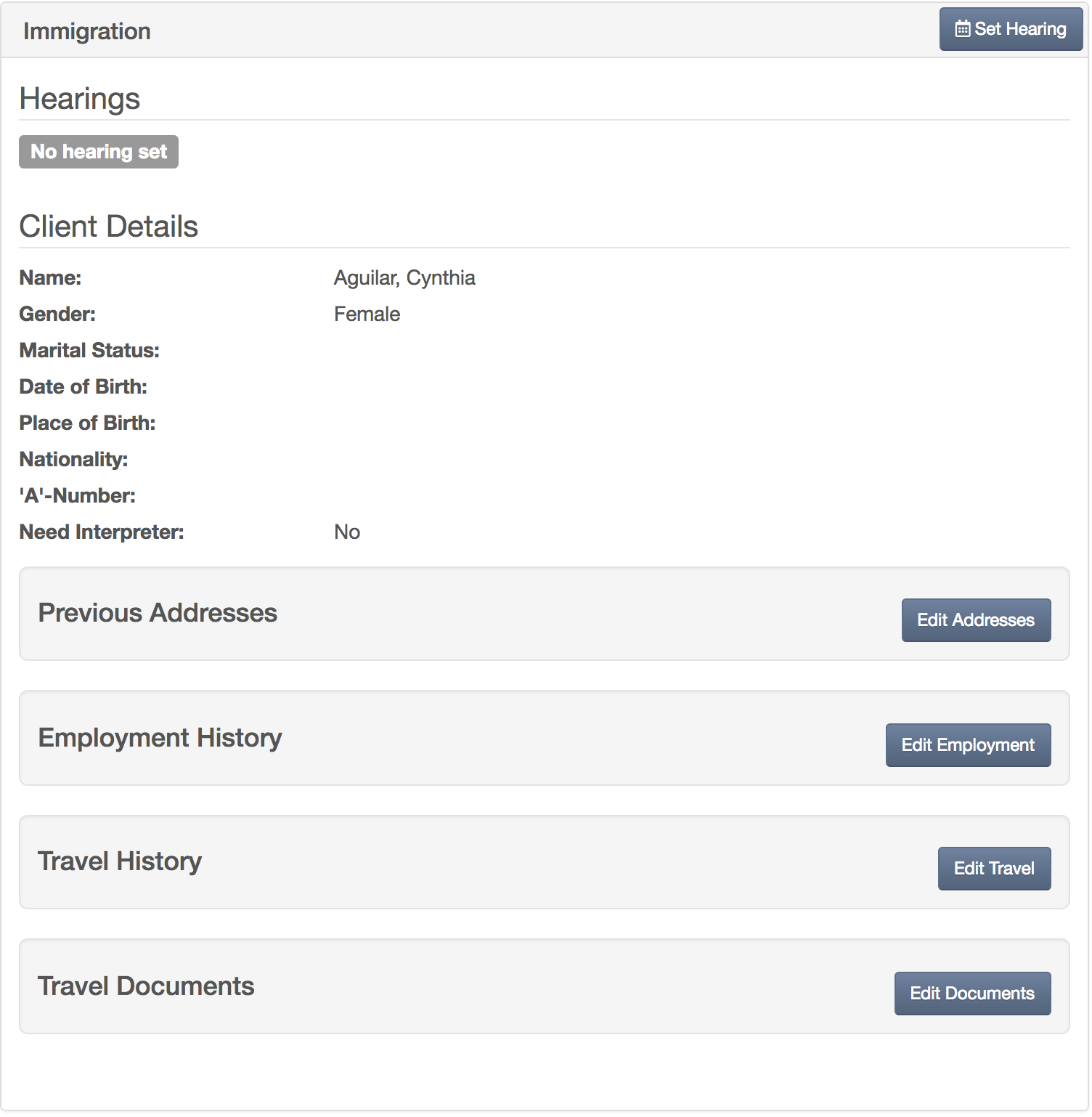
After clicking on "Set Hearing", you can choose "Hearing" under Event Type:
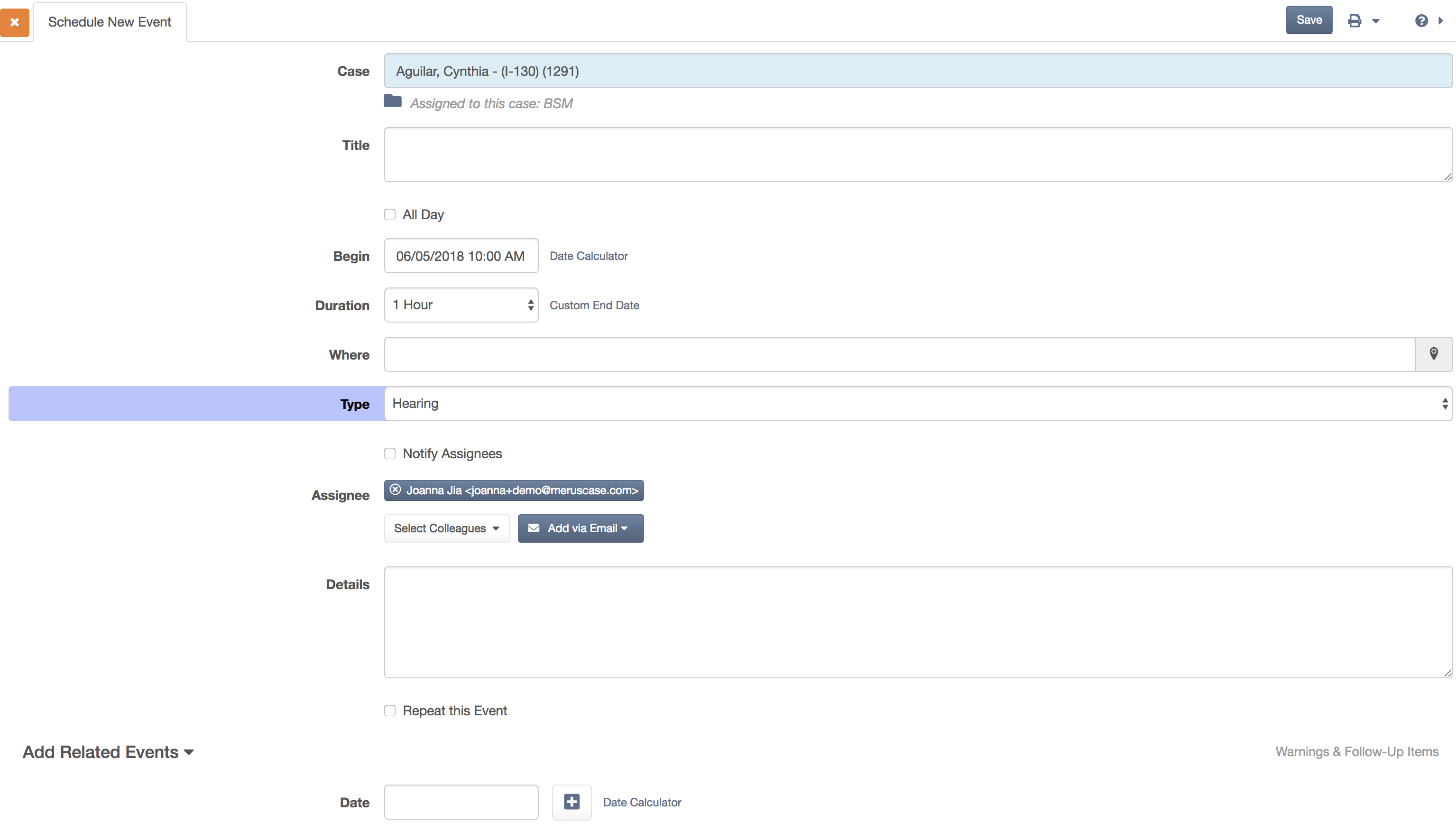
Form this demo, I've named my event "Hearing Coming Up". When you click on "Firm Calendar" this is the view you get:
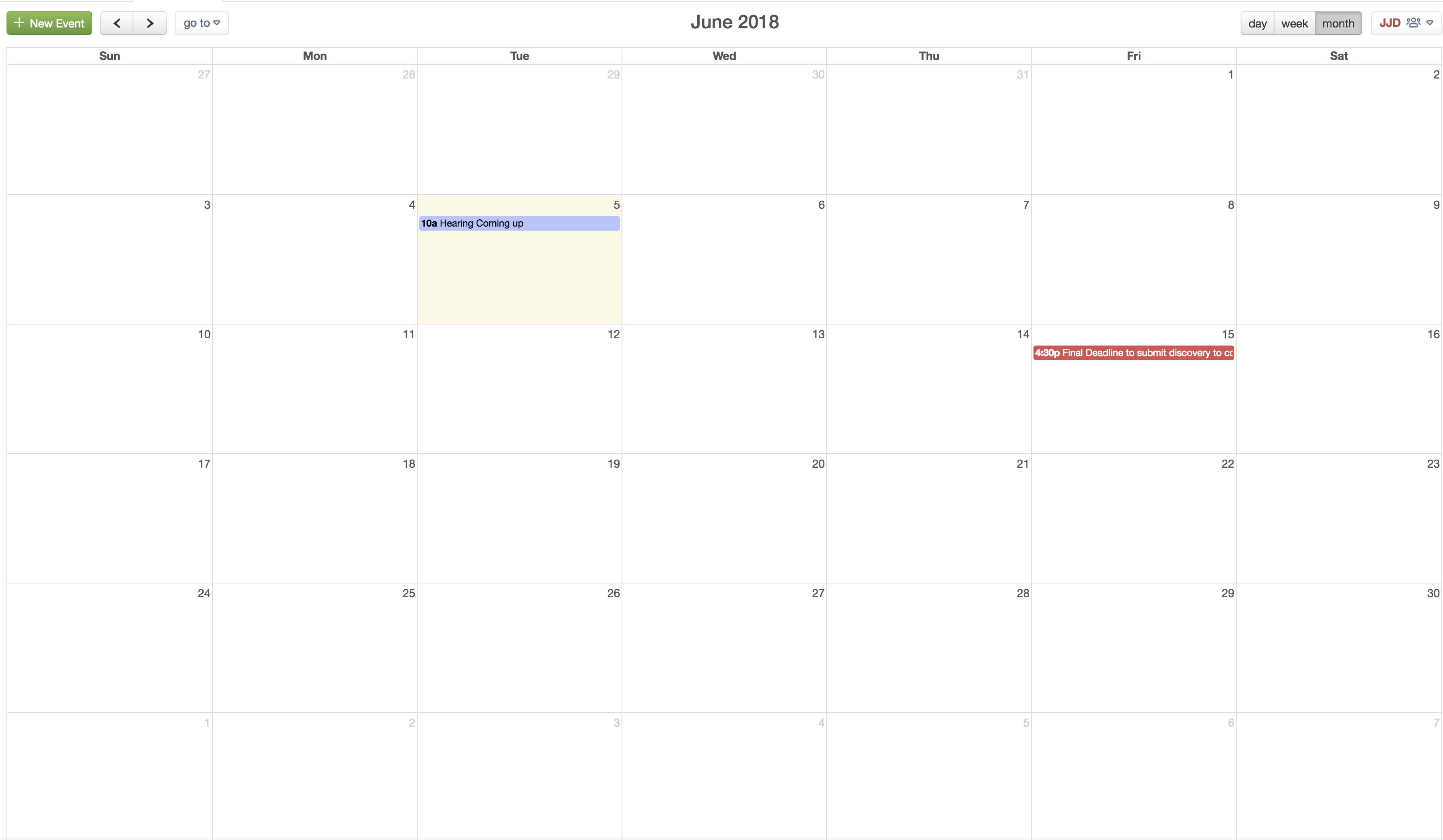
This feature is only for immigration cases right now, but we're working on creating this for other types of cases as well.
If you need a refresher, or more information on the MerusCase Calendar, the training video here. Please subscribe for updates.
Each hearing creates a badge under the Hearings section. Before:
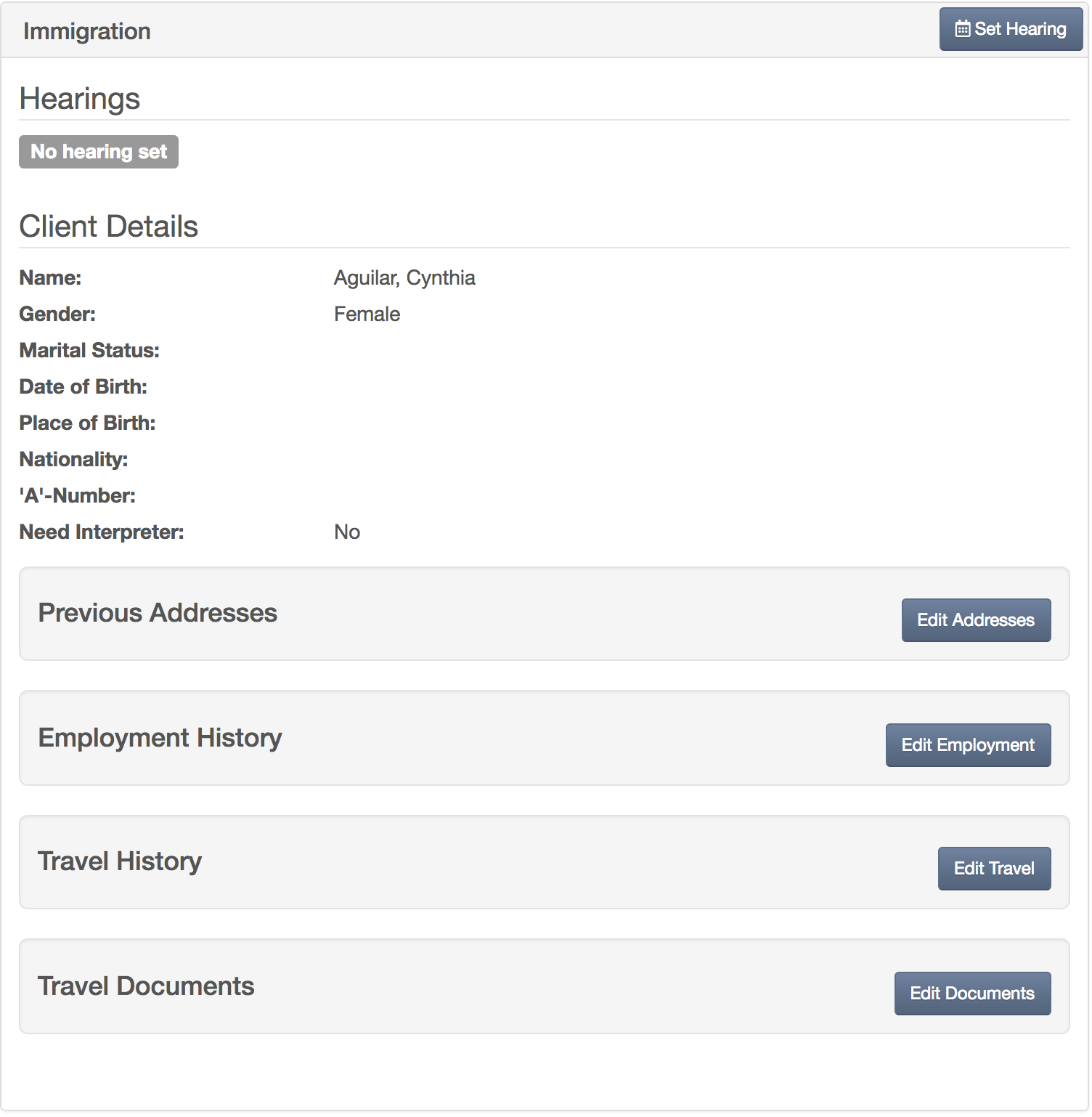
After:
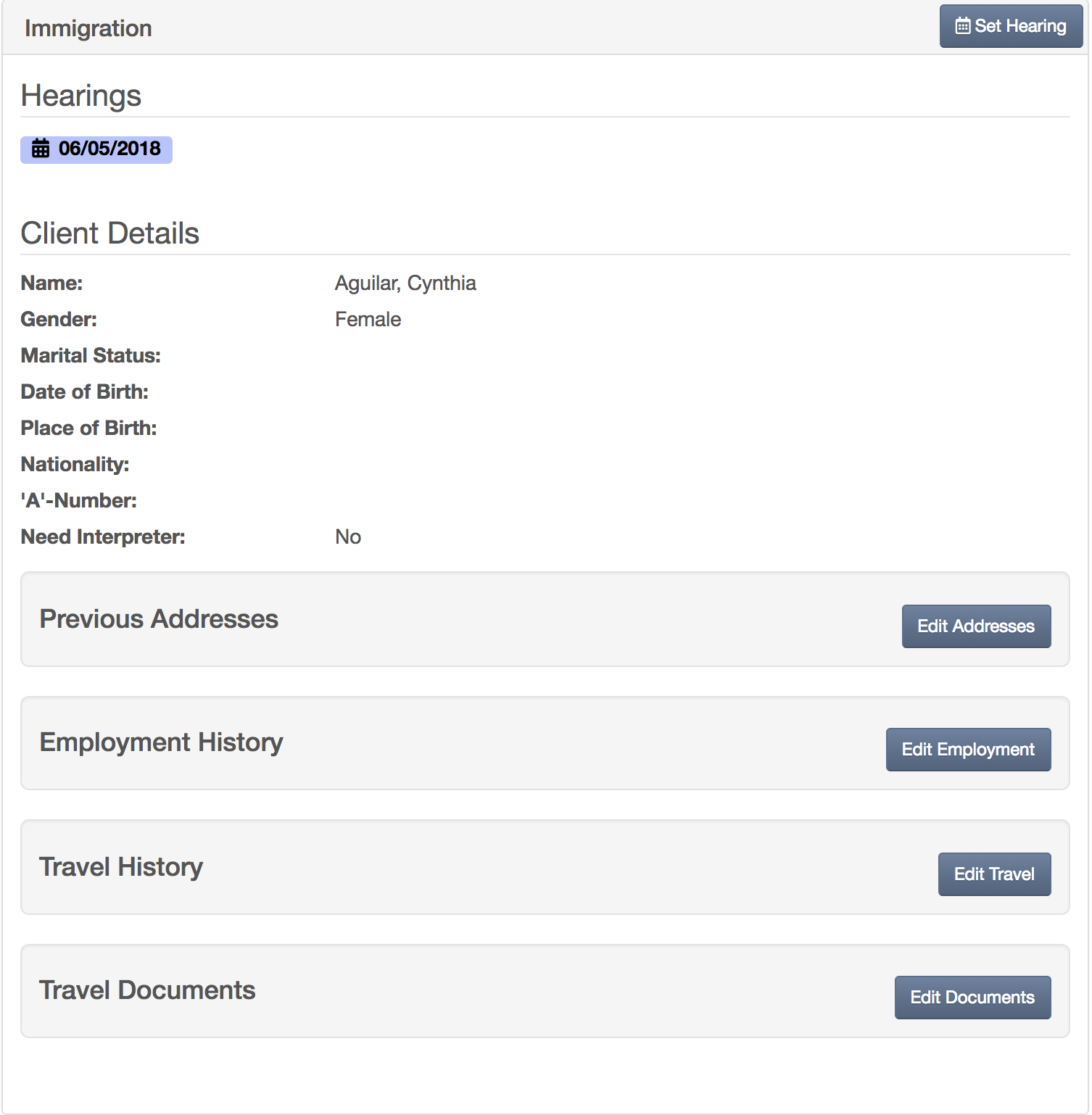
CONCLUSION:
MerusCase is designed to be as intuitive as possible. If you find yourself copying and pasting a lot of text inside MerusCase, it's best to search through the MerusCase Docs to see if there's a more efficient way to do things.
See also:
How to Create a MerusCase Shortcut on your Desktop Computer
17 Time-Saving Keyboard Shortcuts

Leave a Reply