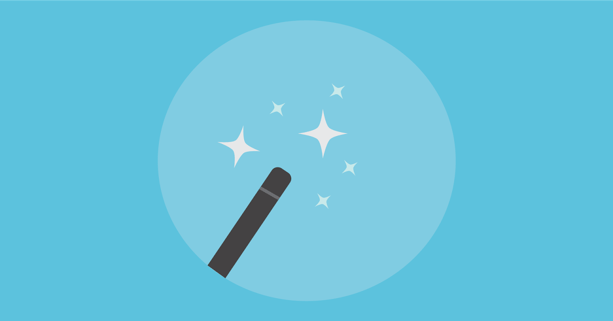
Couldn't get enough of our Google Chrome tips in our previous blog post? Then you're definitely going to love these!
5. Use incognito windows to privately browse the Internet.
Have multiple accounts that you need to access at one time? Want to Google something without seeing Google’s highly-personalized results? Or, perhaps you’re using a shared computer and don’t want to store any passwords and personal data in that computer’s browser? Chrome’s incognito window is perfect for these situations (and many more).
The Incognito window is a private browsing window in which webpages that you open and files that you download won't be logged in your browsing and download histories; all new cookies are deleted after you close the incognito window and no personal data (such as passwords) are stored. Though, as a reminder, using Incognito windows at work won’t actually hide your Internet activity from your employer. :)
How to use an incognito window in Google Chrome.
- Click on File in the Menu Bar.
- Select “New Incognito Window.”
In the incognito window, you can log into any account or website without disrupting or logging you out of what is open in your normal window! Pro Tip: Top get the incognito window open even faster, just hit Ctrl + Shift + N if you’re using a Windows machine and Cmnd + Shift + N on a Mac.
6. Utilize keyboard shortcuts to browse with lightning speed.
Here are a few Google Chrome keyboard shortcuts that will definitely make you feel tech-savvy and enhance your web browsing experience. Remember: all keyboard shortcuts work in MerusCase too, since it runs in a browser window!
- Ctrl + L – highlights text in the address bar
- Ctrl +N - open a new window
- Ctrl + T – open a new tab
- Ctrl + W – close current tab
- Ctrl + Shift + W - Close current window
- Ctrl + Shift + T – reopen closed tab (chrome remembers the last 10 tabs you’ve closed)
- Ctrl + Tab – switch tab one tab to the right
- Ctrl + Shift + Tab – switch tab one tab to the left
- Ctrl + Shift + B – toggle the bookmark bar visibility
- Get the full list of Chrome keyboard shortcuts here.
Psst - using a Mac? Swap out Ctrl for Cmnd in the shortcuts above!
7. Take advantage of awesome Chrome Extensions.
Chrome also has a bunch of extra add-ons and extensions that are great for productivity or just for fun! Here are a few of our favorites:
Wunderlist - Wunderlist is a great extension for keeping a personal to-do list. It syncs across all devices and updates in real time, which means you’ll never forget what needs to get done, no matter where you are or what you’re doing. Bonus: you can also easily share lists to collaborate with your friends, family, and teammates.
LastPass - Lastpass is a great extension to save your passwords. It’s easy-to-use, its free, and it will save you tons of time remembering lengthy and complicated passwords. There are a bunch of settings and extra features that you can use to customize the extension to your liking.
StayFocusd - Have trouble staying focused at times? Do you often catch yourself surfing the web for hours or spending too much time dilly-dallying on your favorite blogs and social media sites instead of working? If so, StayFocusd is the extension for you! It allows you to set time limits on how much time you can spend on each site and once time is up, you’ll be blocked from using it for the rest of the day.
Momentum - Momentum is, by far, our favorite Chrome extension at MerusCase. This fun little extension displays the time, a welcome message, an inspiring quote, local weather, and a beautiful photo every time you open a new tab. What more could you need from a Chrome extension?
All in all, Google Chrome has lots of tricks that will not only improve your MerusCase experience, but also the rest of your web browsing experience. Do you utilize any other Google Chrome features? Let us know in the comments below!

Leave a Reply